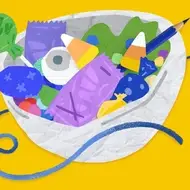17 Keyboard Shortcuts You Need to Know
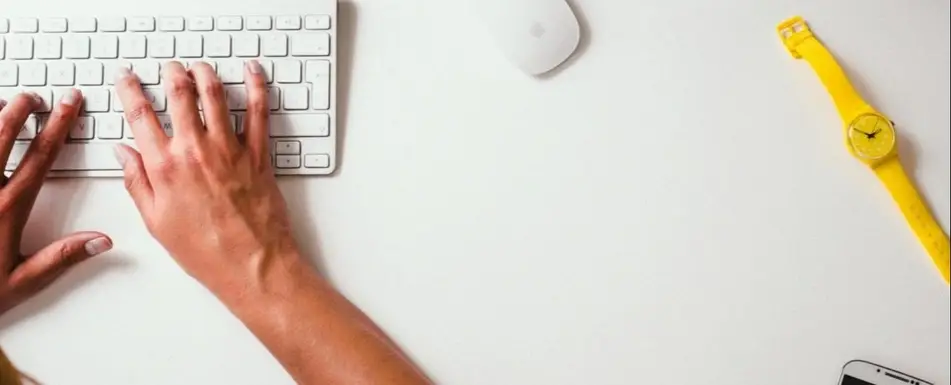
Years ago, a colleague told me, “If you’re using your mouse, you’re wasting time.”
Though I wasn’t quite sold at the time, nearly a decade later, I’m fully on board.
Consider how automatic typing has become for most of us. If it’s consistently a part of your daily life—even if you’re not typing all day long—you’re likely able to get through a decent number of error-free words per minute, without so much as a glance at your keyboard.
Imagine what you could do if you didn’t rely on your mouse to highlight, adjust styles, click in and out of cells, or toggle through open tabs in your web browser. A few seconds here and there can add up to plenty of uninterrupted work and a sizable jump in your overall productivity and focus.
There are literally hundreds of keyboard shortcuts out there, but here are the 17 you need to master. A quick note before you begin: To access some of these shortcuts in Windows, you may actually need to set up a keyboard shortcut manually. It’s pretty easy and you can find some useful guidance on the Microsoft help site.
Keyboard shortcuts for style
- Italicise:
- Mac: command + i
- Windows: control + i
- Bold:
- Mac: command + b
- Windows: control + b
- Underline:
- Mac: command + u
- Windows: control + u
- Bulleted list:
- Mac: command + shift + 8
Keyboard shortcuts for editing
- Cut:
- Mac: command + x
- Windows: control + x
- Copy:
- Mac: command + c
- Windows: control + c
- Paste:
- Mac: command + v
- Windows: control + v
- Undo:
- Mac: command + z
- Windows: control + z
- Add hyperlink:
- Mac: command + k
Keyboard shortcuts to get you around the page
- Toggling between open browser tabs:
- Mac: alt + command + left/right arrows
- Windows: ctrl + tab
- Highlighting characters to delete, copy, etc. (full line):
- Mac: command + shift + left/right arrow
- Highlighting characters to delete, copy, etc. (one word at a time):
- Mac: alt + shift + left/right arrow
- Highlighting characters to delete, copy, etc. (one character at a time):
- Mac: shift + left/right arrow
- Moving cursor to next or previous word:
- Mac: option + left/right arrow
- Windows: ctrl + left/right arrow
- Moving cursor (skipping entire line of text):
- Mac: command + left/right arrow
- Jumping down a list of search results:
- Mac: option + tab
- Switching between open apps:
- Mac: command + tab
- Windows: ctrl + alt + tab
- Windows: alt + tab
As the Associate Director of Marketing and Communications at Idealist and a lifelong nonprofit professional, Alexis offers job seekers, game changers, and do gooders actionable tips, career resources, and social-impact advice.