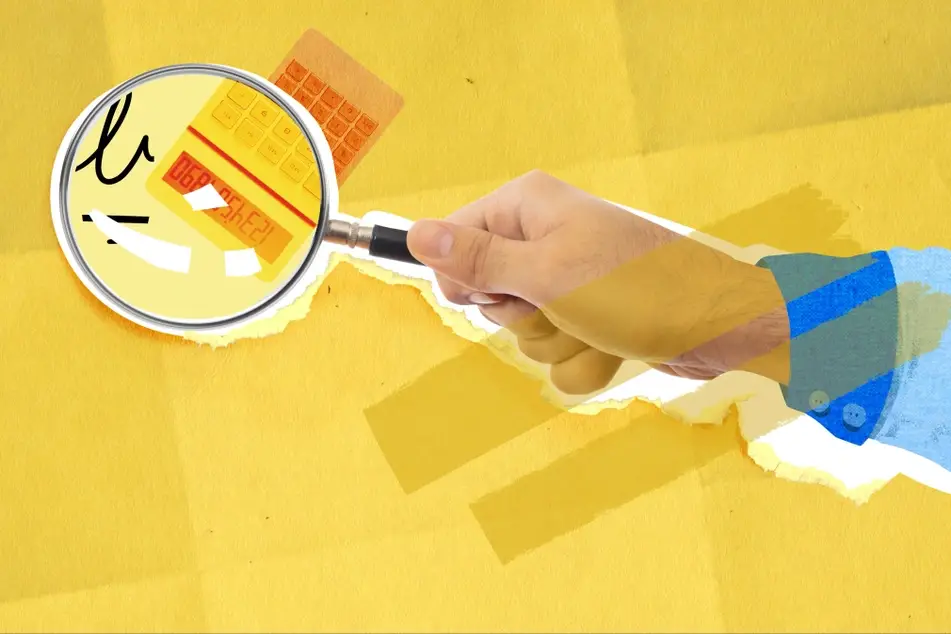
If this is your first time using Idealist’s search engine, welcome!
Idealist's search engine lets you look for Jobs, Internships, Volunteer Opportunities, Organizations and Events.
When you first come to the Idealist page, you can organize and filter your search results by:
- Typing in search Keywords
- Sorting search results by Best Match or Newest
- Filtering by Recency (Date Posted)
- Selecting a specific Location
- Setting the maximum Location Radius from the selected Location
- Selecting Cause Areas that match your desired impact
- Selecting Org Type to select the sources of listings
- Or any combination of each!
For more advanced filtering options, check out our How do I narrow down my search article.
Visit the following articles to learn more about creating email alerts for your frequent searches and how to apply to a listing.

Once you click the Search button, you’ll be brought to your results. If you are searching for a specific phrase, just add quotations around the word or phrase. For example: “Assistant” or “Assistant Director.” This will remove any related search results that don’t contain the exact word and phrase you’re looking for.
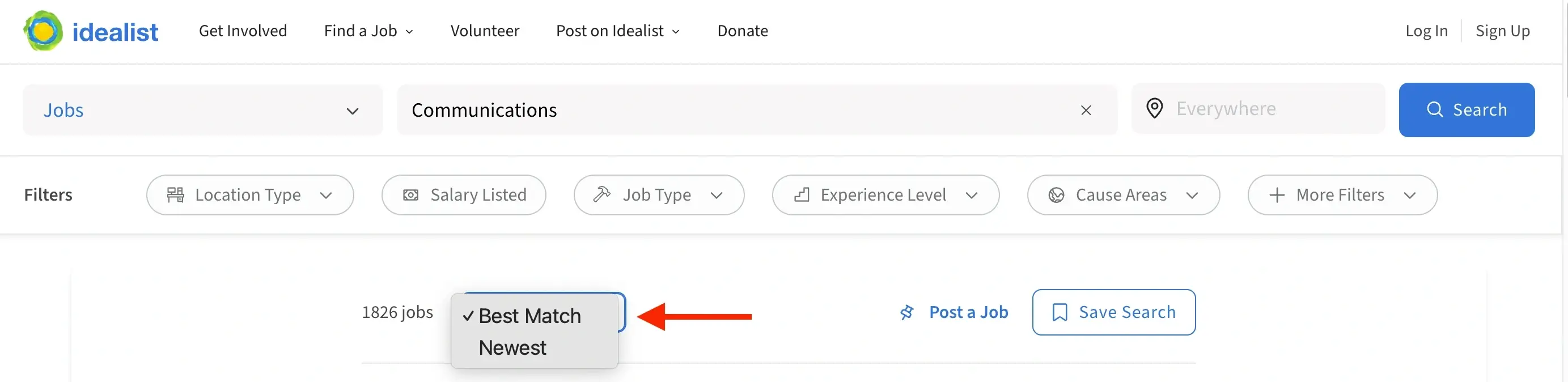
It will default to the Best Match option, which uses any options and filters you've selected to display the listings that most closely match what you're looking for. The more closely they match your search criteria, the higher on the list they will be.
If you click on Newest Idealist will use the options you've selected to display listings that match what you're looking for, but will primarily order them by date they were posted.
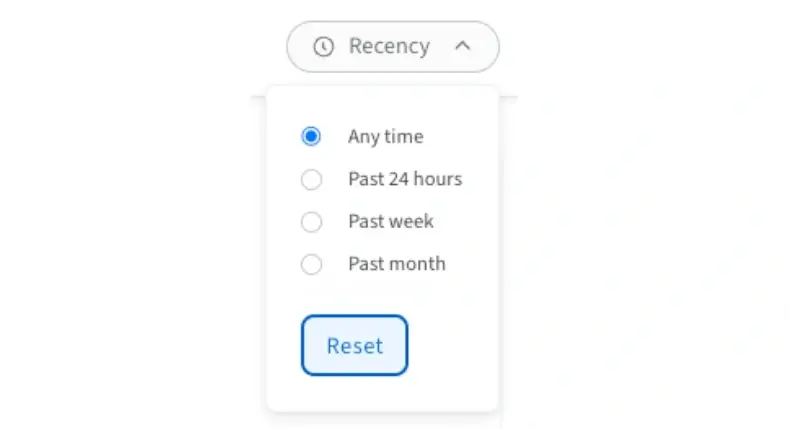
Location Bar
Use the Location Bar to specify what area you’d like your search results to show. This location can be a city, state, or country depending on your preference.
By default, Idealist's homepage will detect your device's location (unless you've signed in and changed your default location) and will show you all organization profiles and all types of opportunities in and near that location. If you'd like to remove the location and open the search location to everywhere, just click on the “x” on the right side of the bar.
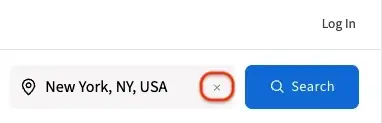
To enter a more specific location, click on the center of the bar and begin typing your location. As you type, you will see locations begin to appear in a dropdown menu. Be sure to click on one of these locations in the dropdown menu in order to lock in the location. If you do not see your specific location in the dropdown list, try clicking on the closest location suggested. You must click on one of these suggestions or the system will not lock in your location and the search results will not change.
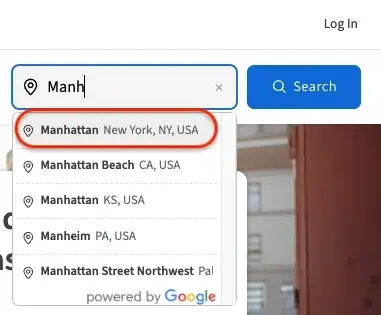
Location Radius
Once you have selected a location in the dropdown options of the Location bar, you’ll see a new option at the top of the filters to the right of the screen to search by distance. Click the Radius filter and select the distance from your entered location that you'd like to narrow your search to. If you don't see the option, click "+More Filters."
It will autofill a default radius around the location you selected, but this can be adjusted by selecting another option from the dropdown menu. You can specify the radius as the number of miles. Alternatively, you can select the option to search an entire state or entire country.
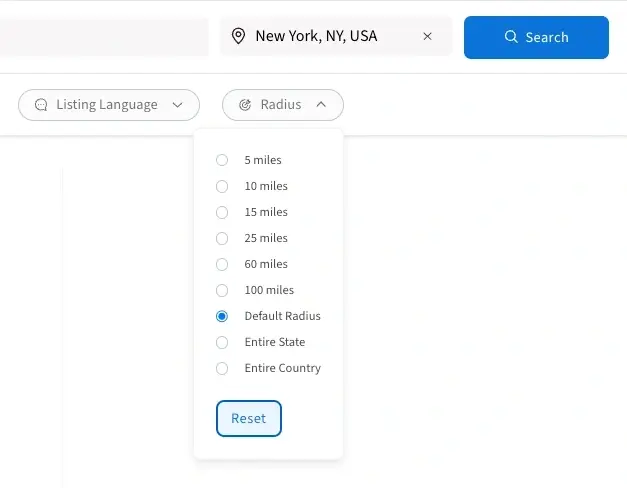
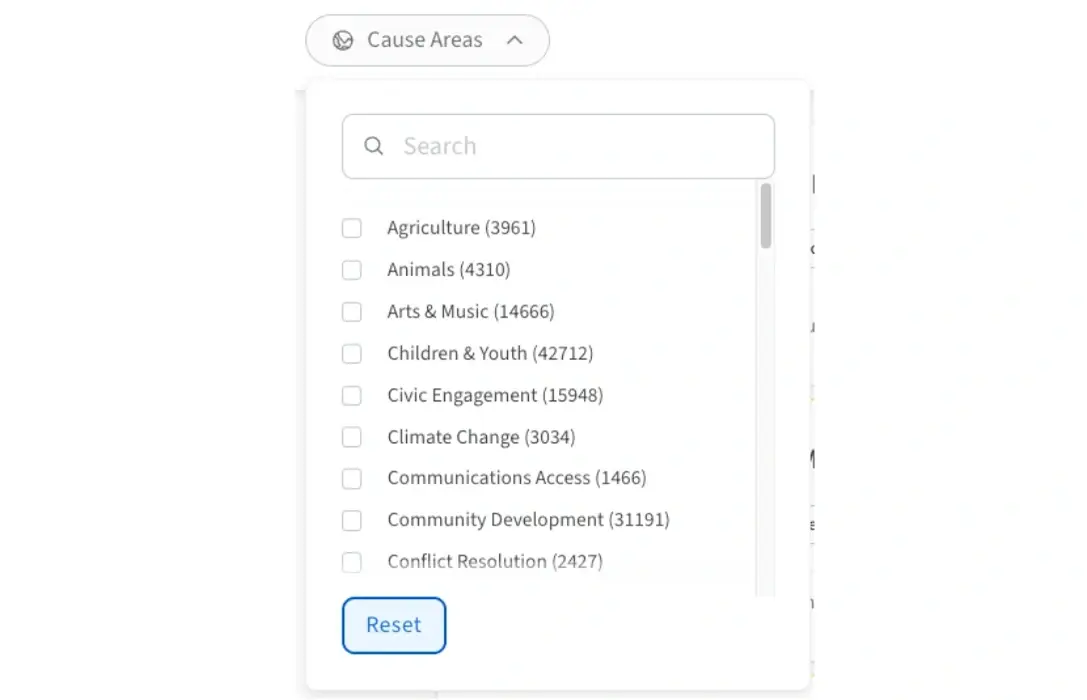
Organization Type
The Org Type filter narrows down the search results by the type of organization listed.
The search results default to All, but you can click on any number of checkboxes to customize your search results. Check out our other article for more information about the different types of organizations that can post on Idealist.
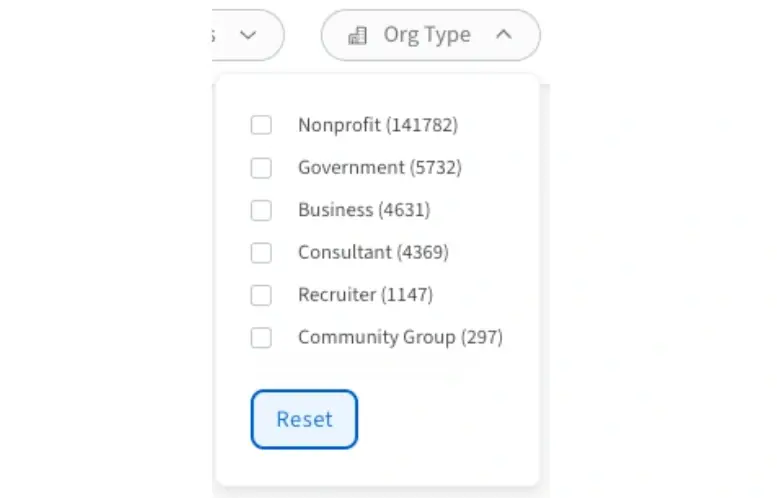
To further narrow down your search, we also offer more advanced filtering options. Please visit our How do I narrow down my search article for more information on these.
Good luck in your search!

