How do I create, edit, or delete email alerts?
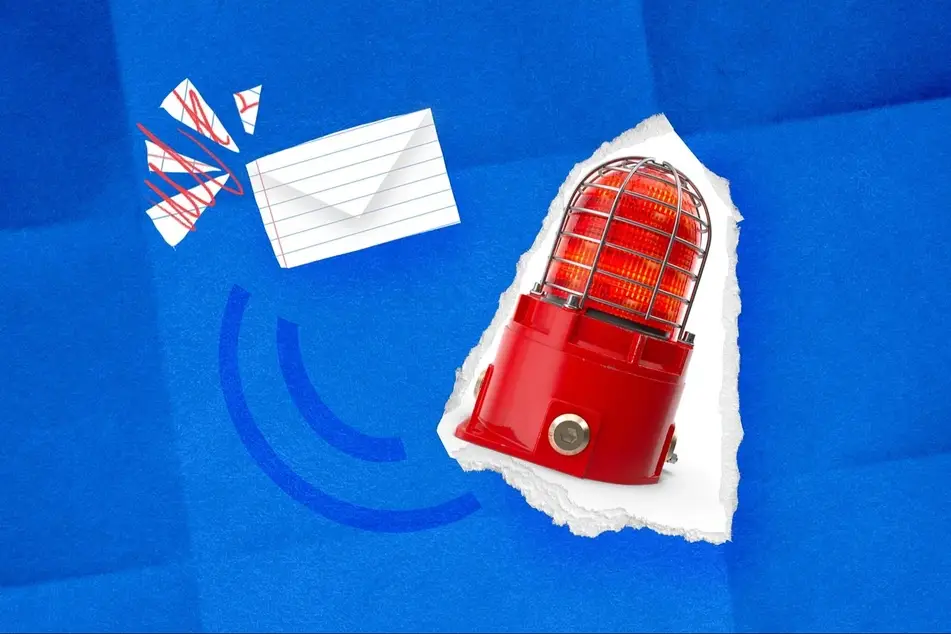
To save a search and create an email alert, just click the "Save Search" button at the top of your search results, then toggle your alert on!
You'll need to be logged in to Idealist to save a search. If you don't have an account already, Sign Up now!
Saving a Search
To save a search, Log In to Idealist and conduct a search by selecting what type of opportunity you're looking for (e.g. jobs, internships, etc.) and typing in a keyword and/or location. You can further narrow down your search, using the filters at the top of the page.
Once you’re satisfied with the results in the list, click on the "Save Search" button at the top of your search results.
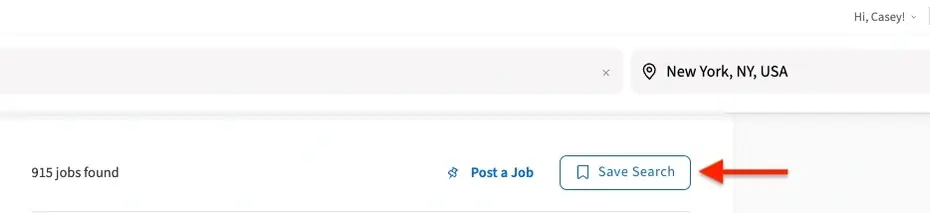
Creating an Email Alert
When you click the "Save Search" button, a box will pop up allowing you to create a custom name for the search. You can also choose if you'd like to create an email alert for the search. Email alerts are emails you’ll receive from Idealist when there's new information released for your saved searches, organizations, and listings.
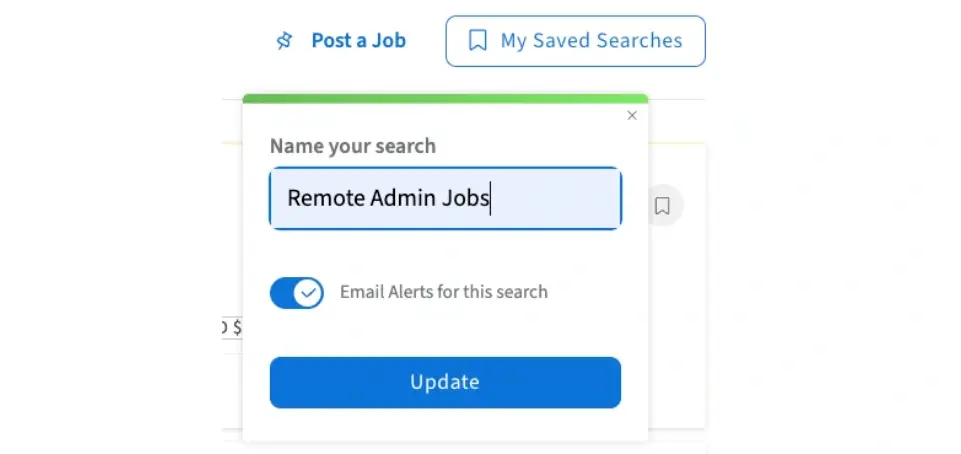
If you don't want to receive these email notifications, just toggle that option off. Either way, you'll still have access to the search when you log in to Idealist and navigate to "My Saved Items." From there you can toggle email alerts on and off. You can also click the "Edit" button to change the name of your search.
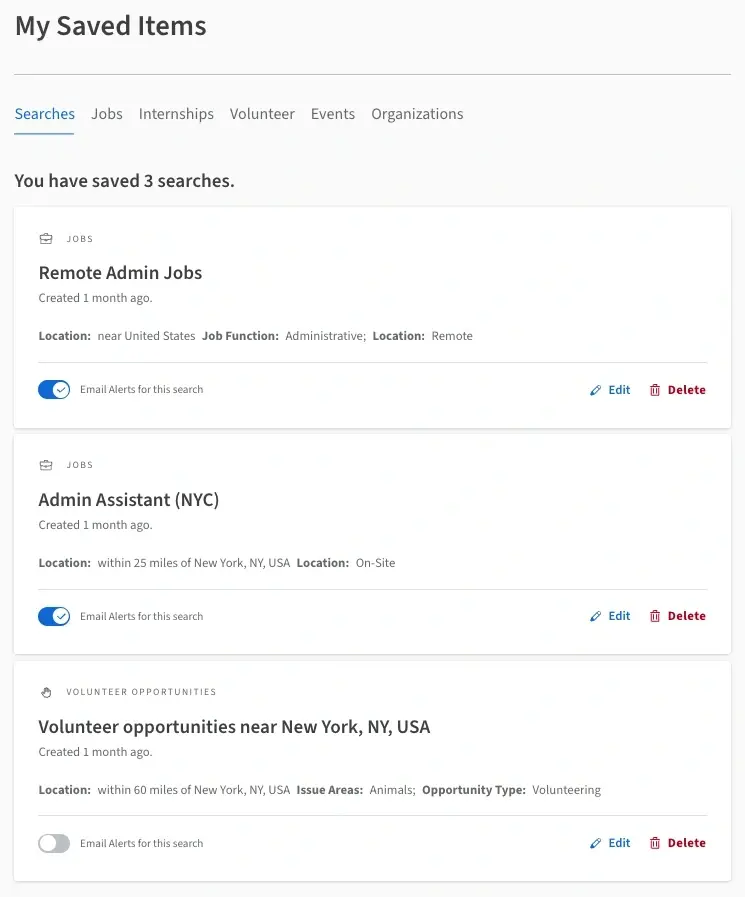
Accessing Saved Searches
To access a full list of your saved searches, Log In and click your name in the upper right corner of any page. Then, select "My Saved Items" from the dropdown menu. You can also access your saved searches, listings and organizations by navigating to the "My Saved Items" on the left side of your personal Dashboard
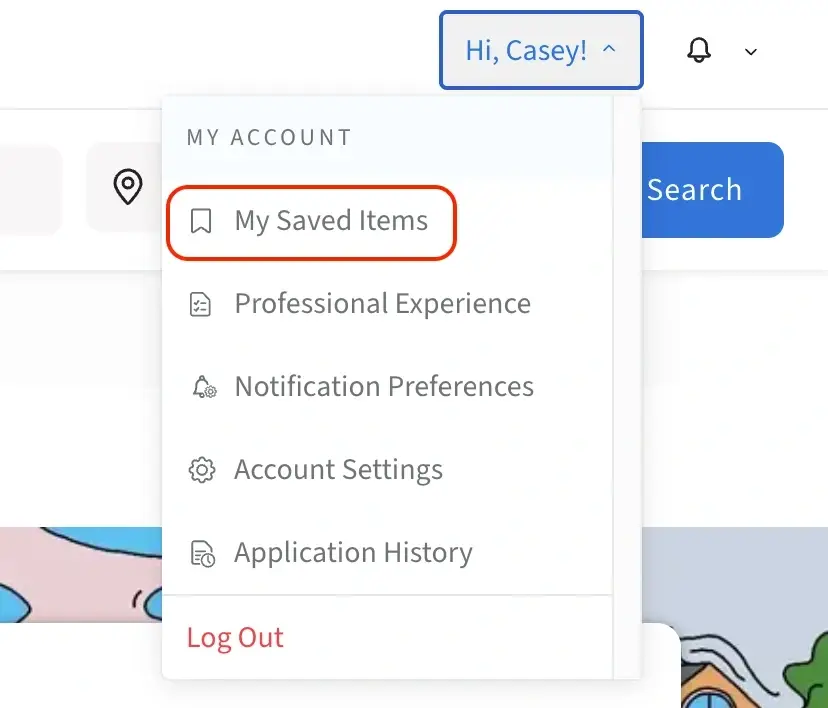
Adjusting a Saved Search
To adjust a saved search, navigate to your list of "My Saved Items" then click on the specific search you'd like to edit. This will recreate the search on our site allowing you to adjust the search criteria. Click the "Save Search" button to create the new alert. Your original search will remain saved, but you can delete this if you'd like.
Changing the Frequency of Email Alerts
To adjust the frequency, log in to Idealist and click your name in the upper right corner of any page. Then, select "Notification Preferences" from the dropdown menu.
Here, you can select whether you'd like to receive email alerts on your saved searches Daily, Weekly, or Monthly.
Please note that if you have more than one alert, this will change the frequency for all of your alerts.
Turning an Email Alert Off
If you have saved multiple searches, you'll need to turn off each alert individually. In this case, we'd recommend logging in and clicking your name in the upper right corner. Select my "My Saved Items" from the dropdown menu, which will allow you to toggle them off from within your account at the same time.
You can also unsubscribe from any of our alerts and emails using the links at the bottom of the email we sent you, which doesn't require you to login or know your password. In this case, clicking "Cancel this Email Alert" at the bottom of the email will turn off that particular alert, but the search will still be accessible in the "My Saved Items" section of your account.
If you’d like to turn off email notifications for a saved organization without unfollowing them, head to the “Notification Preferences” section and toggle off notifications for “New Listings published by your saved organizations.” Be sure to visit our other article for more information about the various ways you can unsubscribe!
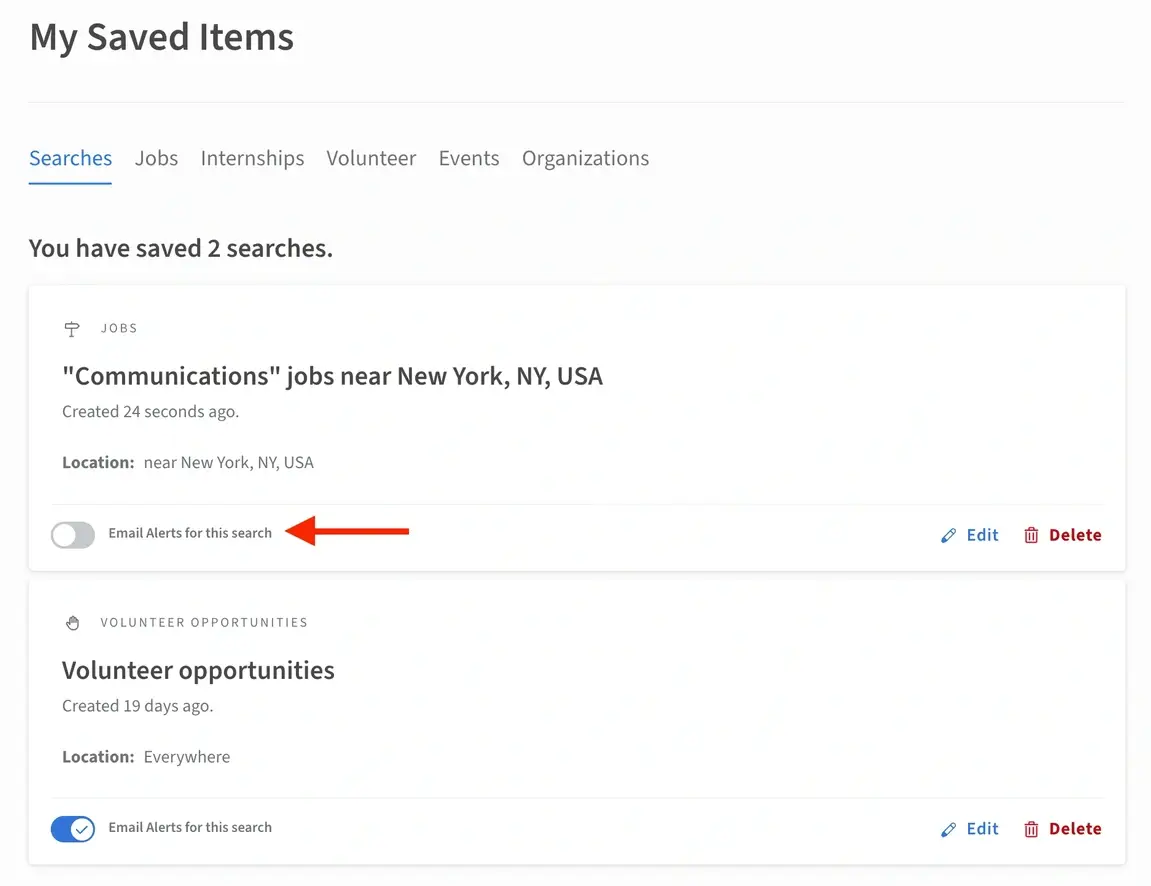
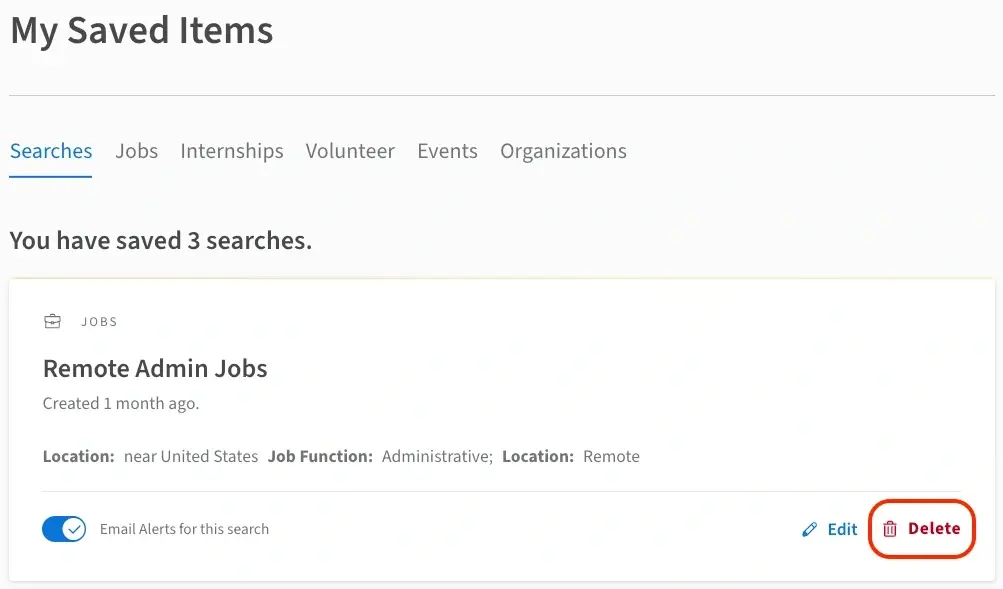
Additional Resources
For more information on Email Alerts, check out our other articles:

