How do I search for volunteer opportunities on Idealist?

Looking to make an impact by volunteering your time? Easily search for volunteer opportunities on Idealist and connect with organizations making a difference.
You don’t need to sign up on Idealist to search for volunteer opportunities, but it can help make searching and applying easier! We recommend signing up to get the most out of our features like submitting applications through Idealist, setting email alerts, and creating a profile.
Filtering your Search
To start your search, head over to Idealist.org and click the “Volunteer Opportunities” option from the dropdown menu in the search box. You can also get there by clicking "Volunteer" at the top left of any page or by directly clicking the following link: https://www.idealist.org/en/volunteer
If you’re looking to browse a variety of opportunities in your area, simply enter your location to see what’s available. If you’re looking for something more specific, there are several ways to narrow your search.

Once you click the “Search” button, you’ll be brought to your results. If you are searching for a specific phrase, just add quotations around the word or phrase. For example: "Hospice Volunteer” or “Board Member.” This will remove any related search results that don’t contain the exact word and phrase you’re looking for.
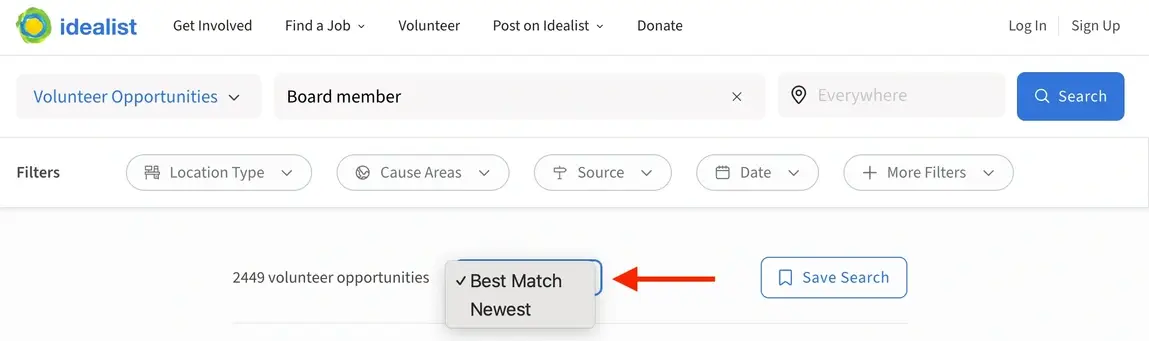
It will default to the Best Match option, which uses any options and filters you've selected to display the listings that most closely match what you're looking for. The more closely they match your search criteria, the higher on the list they will be.
If you click on "Newest", Idealist will use the options you've selected to display listings that match what you're looking for, but will primarily order them by the date they were posted. You can also filter by the date the listing was posted by clicking "+More Filters" and adjusting the "Recency" filter.
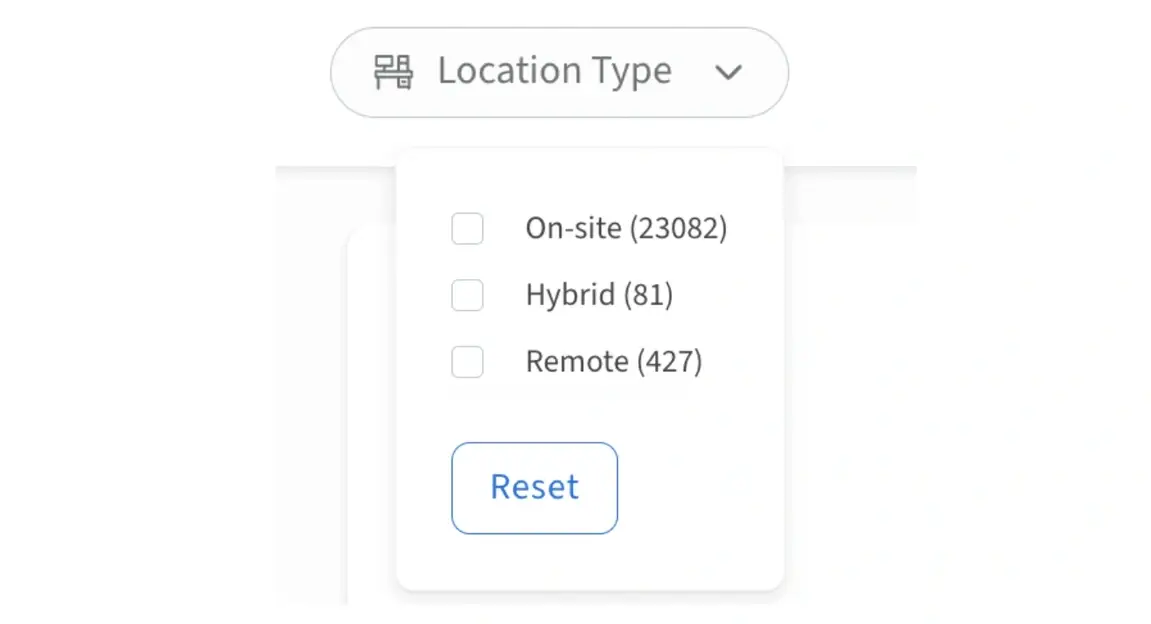
Location
If you’re looking for virtual opportunities, you might not need to include a location. If you’re searching for On-site or Hybrid opportunities, the Location field is a key step to narrowing your results.
To filter by location, click the location field next to the blue Search button. If you’re searching on a mobile device, click the magnifying glass icon in the upper right corner of any page to make the location field appear.

Begin typing, then choose the correct location from the suggestions that appear.
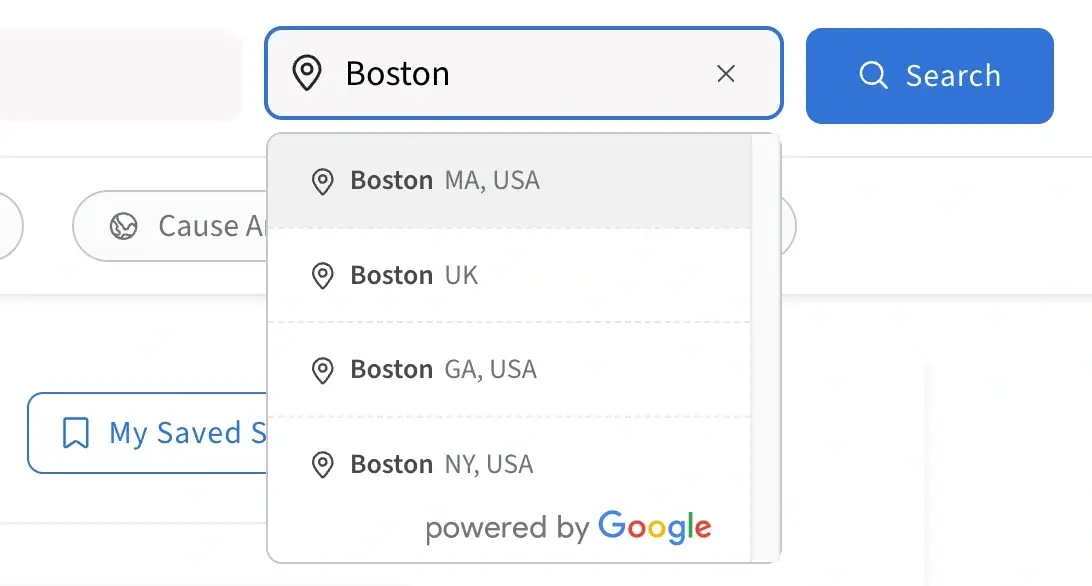
Radius
To narrow your location more specifically, be sure to use the “Radius” filter. This is especially helpful if you’re looking to save your search to receive email alerts.
You must first enter a location, then a new “Radius” filter will appear. If you don’t see it, scroll the filters to the right in mobile or click “+More Filters.” Click “Radius,” then select the number of miles from that location you’d like to search.
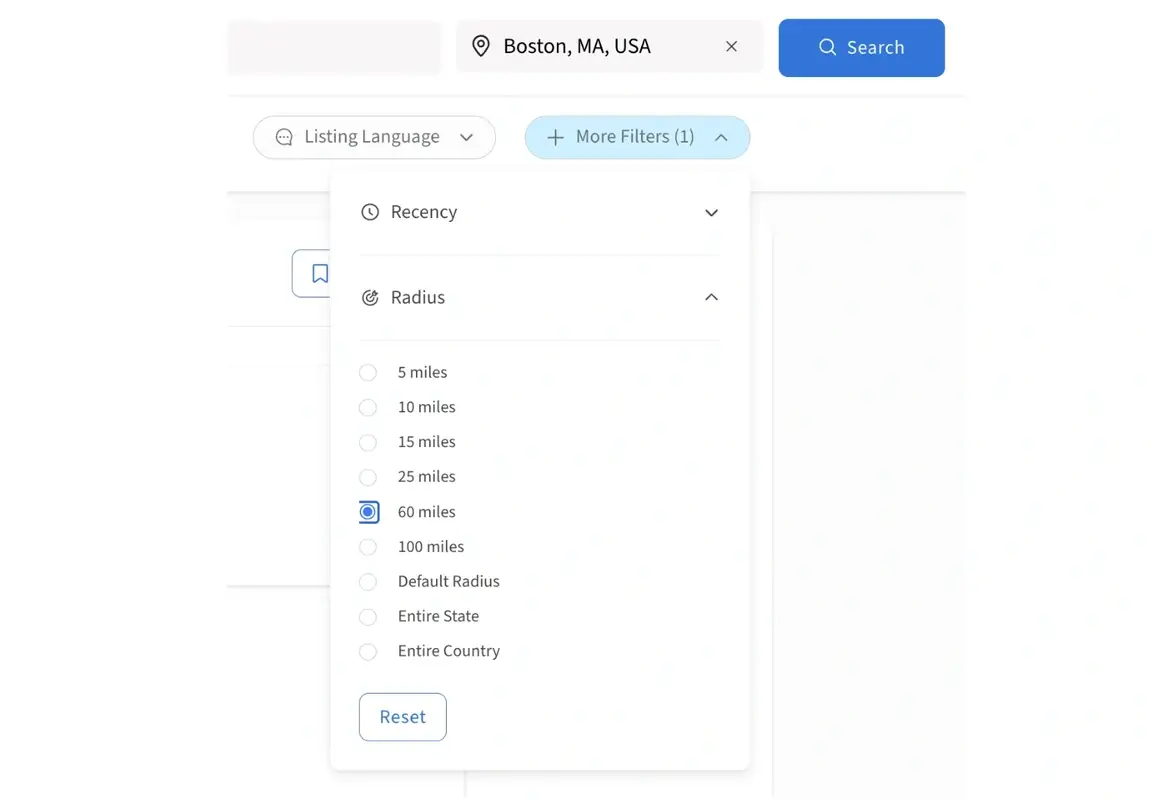
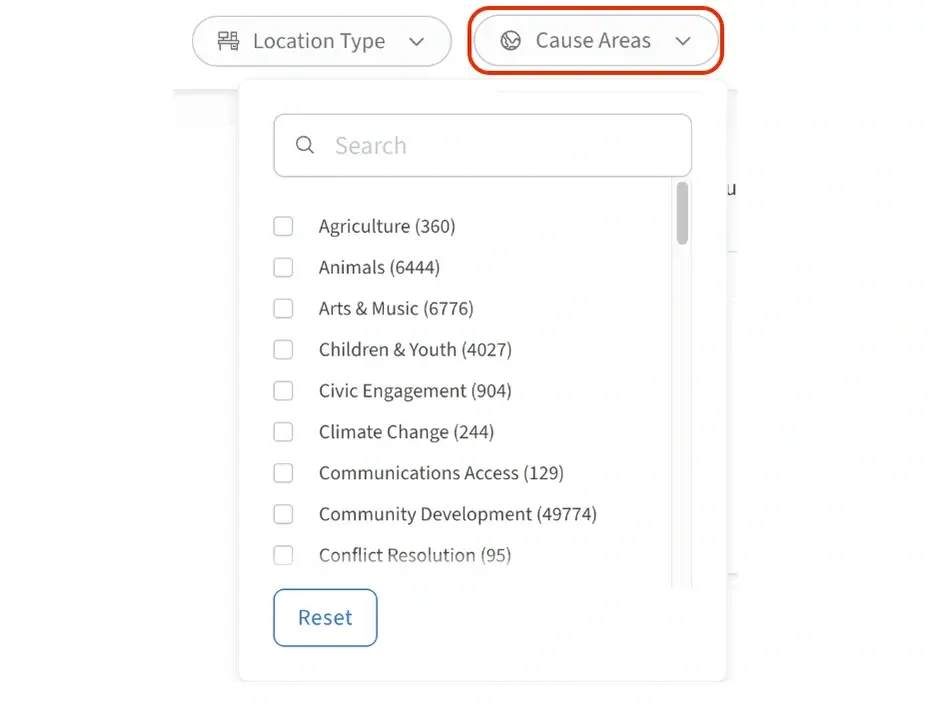
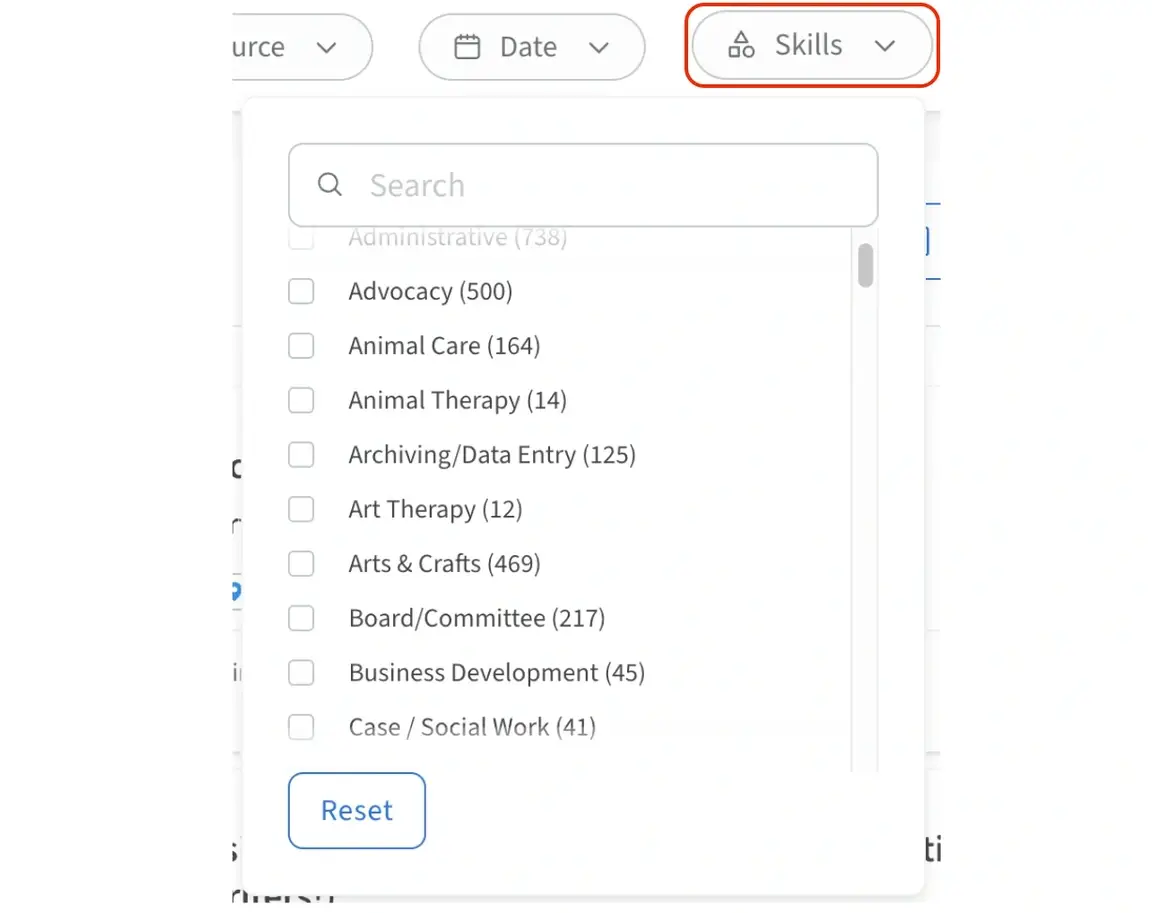
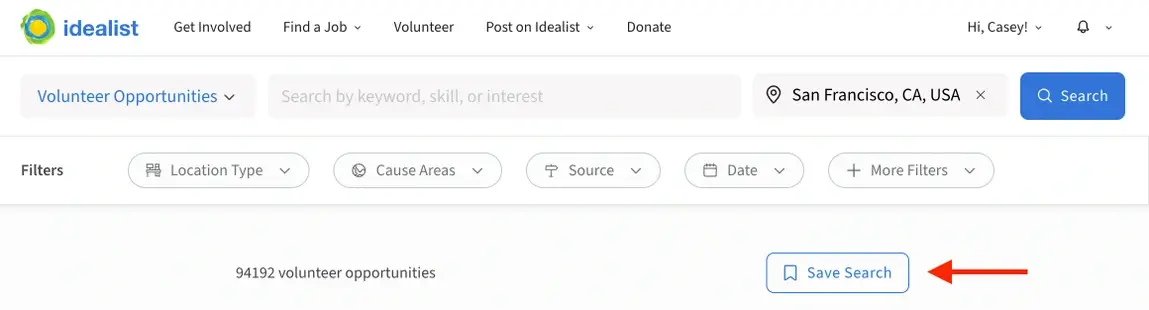
Creating Email Alerts
When you click the "Save Search" button, a box will pop up allowing you to create a custom name for the search. You can also choose if you'd like to create an email alert for the search. Email alerts are emails you’ll receive from Idealist when there's new information released for your saved searches, organizations, and listings.
Visit our other article for more information on creating email alerts.
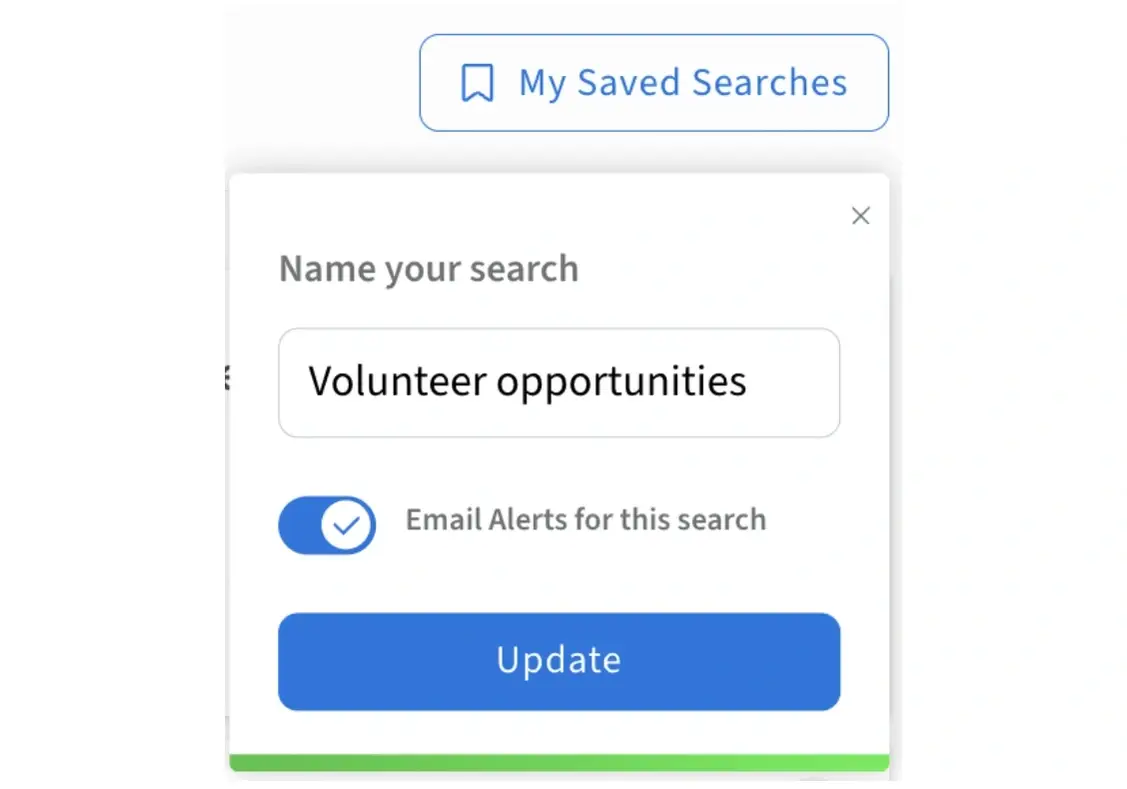
Applying to Listings
Depending on the organization's preference, you may be asked to submit your application through Idealist, via email or through a separate website. Be sure to follow the instructions in the “How to Apply” section of the listing.
Check out our other article for more information about how to apply to listings.
Additional Resources
Be sure to visit our blog for lots of great volunteering tips and don’t forget that you can also search for and RSVP to events on Idealist.
Looking for even more ways to get involved in your community? Browse our collection of Recipes for Action to inspire your next great idea, check out our Action Incubator for help starting a community action initiative, or join our Idealist Days Movement!

